Resizing Partition in Windows Vista
On previous sunday i bought a brand new laptop....and what i found...it had Already Vista installed and there was just 2 partition created ( c:\ -> 139 gb , d:\ -> 9.66 gb )....lot of space were wasted in c:\ .
As Windows Vista has a nice function for ' Volume shrinking '....i have created new patition
( E:\ -> 40gb ) from old one ( C:\ ) without any data loss.
Let see how you can do same :
- Open Control Panel -> Administrative tools -> Computer Management

- Then go for Disk Management under storage tag:

- In the right side pane, you will see all your Partition, right click on your specific drive, which you want to resize, as i want to resize my c:\, I have selected c:\

- Select " Shrink Volume " , then wait for some second as it will querying volume for available shrink space.

- Now after this, choose your new partition size ( or leave it default ), then click on Shrink.
- In the right side pane, you are now able to see your new created partition : as shown in following image :

- Now Right click on that newly created partition, and then click on " New Simple Volume " in order to make it active.

- After that, New Volume creating Wizard will open , follow the wizard and select your proper option.

- After completion of Wizard, your Newly created Partition will be ready to use.

Related Posts by Categories
Subscribe to:
Post Comments (Atom)




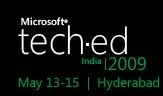

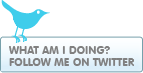









Post a Comment