Modifying the Send To menu

You have a folder that you store all of your music in? How about a folder that you store all of your
digital photos in? Just follow these quick steps to add anything that you want to your Send To
context menu entry
- Open up My Computer and browse to the C drive, or whatever drive you have Windows
installed - Then browse through Documents and Settings, your user name, and the Send To
folders. - When you are looking at C:\Documents and Settings\Username\SendTo, you will see all
of the files that appear in the Send To menu. If you want to add an entry to the menu,
just copy a shortcut to this folder.
turned on. Because these folders are hidden by default, you will have to on it by using " tools - folder options - view "
4. Let’s say that you want to add your Digital Photos folder to your Send To menu. Just
navigate to your Digital Photos folder and right-click it and select Send To desktop. Then
just cut and paste the shortcut that was created from your desktop into the Send To folder.
5. If you ever want to remove some items from the Send To menu, just delete them from
the Send To folder.
Related Posts by Categories
Subscribe to:
Post Comments (Atom)




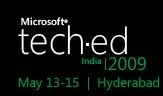

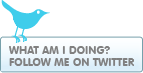









Post a Comment