How to hide Desktop Icons in Windows 7 and Windows Vista
Most of us wants their desktop clean, for better looks and appearance. Windows 7 and Windows Vista allows you to temporarily hide all of your desktop icons without actually removing them.
- Right-click on an empty part of the desktop
- Click View
- Click Show Desktop Items to clear the check mark from that option.
Now no icons are displayed on the desktop. You can get them back by clicking Show Desktop Items again.
Related Posts by Categories
Subscribe to:
Post Comments (Atom)
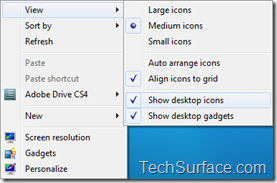



Post a Comment