How to Capture a screen shot
Windows Vista offers built-in support for capturing screenshots. You can use Snipping Tool available at (%SystemRoot%\system32\SnippingTool.exe) to capture a screen shot, or snip, of any object on your screen, and then annotate, save, or share the image.
Currently it offer 4 different method for capturing, click on new and select required method to capture :
- Free-form Snip. Draw an irregular line, such as a circle or a triangle, around an object.
- Rectangular Snip. Draw a precise line by dragging the cursor around an object to form a rectangle.
- Window Snip. Select a window, such as a browser window or dialog box, that you want to capture.
- Full-screen Snip. Capture the entire screen when you select this type of snip.
After you capture a snip, it's automatically copied to the mark-up window, where you can annotate, save, or share the snip.
Technorati Tags: capture,screenshot
Related Posts by Categories
Subscribe to:
Post Comments (Atom)
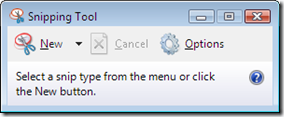




Post a Comment