Aug
18
How to Install XP on Pre-Installed Vista Computer Using Vista Boot Pro
Yesterday...i need to install XP on my Pre-Install Vista PC...I have refer to several
forums and blogs for it...but nothing was perfect...i was in search for an easy way to Install XP on my pre-install Vista. Then i have found a sweet tools that works perfect....i do not have do some CMD tweaking or repairing Vista after XP installing etc..
This tool is superb...it saves my more time.
So, here is how u can install Using this Tool.
Assume that you have installed Vista in your c:\ drive, now install XP in your d:\
After XP installation complete,
Download and install VistaBootPro from vistabootpro.org
Note : Before Installing Vista Boot Pro...you must installed Dot net framwork 2.0
Now after installing it open it :
Then :
- Click on the System Bootloader tab
- Select Windows Vista Bootloader ( Unistall Legacy Bootloader )
- and in " System bootloader install option" select "All drives"
- Click on Install Bootloader
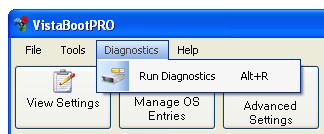
- Click on Diagnostics on Menu bar
- then select Run Diagnostics
Now click on "Manage OS Entries" tab , you can see yours both OS....you can also Rename them.
Now click on Apply buttons and reboot your System...to log in to specific Windows.
Related Posts by Categories
Vista Tweaks
- Ultimate Windows Tweaker v1.2 Released
- How to copy Text from images
- How to hide Desktop Icons in Windows 7 and Windows Vista
- How to add Tag to the Picture in Windows Vista & Windows 7
- How to run Internet Explorer and Firefox concurrently within Firefox browser
- Command-Line Switches for Sc.exe
- How to Capture a screen shot
- How to change Windows Registered Owner and Organization Name
- Another way to Exit Explorer
- How to register and unregister dll files
- Ultimate Windows Tweaker - Tweak UI For Windows Vista
- Increase the size of Recycle Bin
- Changing the Drive letter
- Resizing Partition in Windows Vista
- Saving a Search in Windows Vista
- How to disable media sharing in Windows Media Player
- How to install Windows Vista in less than 512 MB of RAM
- How to Play .OGM Video Files in Windows Vista
- Disable Run Dialogue in Windows Vista/XP
- Disable Logging off in Windows Vista/XP
- Add "Open with Notepad" to the Context Menu for All Files
- Add Defragment to a Drives Right-Click Menu
- formating USB Flash (pen) drive into NTFS format
- View installed OS Service Packs and Hotfixes Using Command Line
Subscribe to:
Post Comments (Atom)



August 19, 2008 at 5:26 AM
Superb :) Nice Tut
September 1, 2008 at 12:19 AM
Awesome. Keep up good work buddy.
September 1, 2008 at 8:23 AM
Welcome....Rishi
Post a Comment